Denoising¶
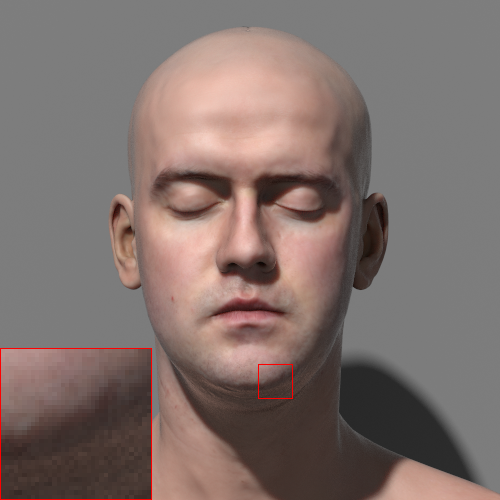
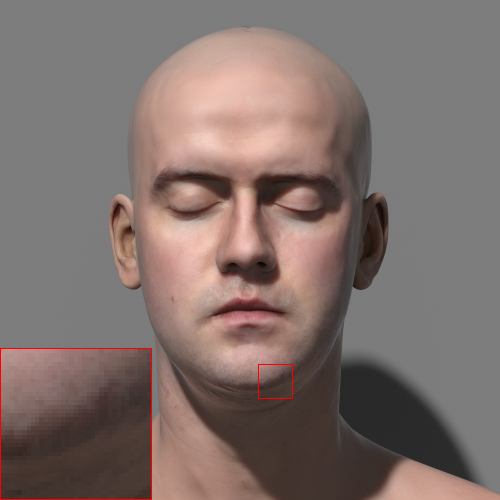 Model and textures by Lee Perry-Smith, www-ir-ltd.net
Model and textures by Lee Perry-Smith, www-ir-ltd.net
Guerilla Render includes an experimental denoiser and supports the InnoBright Altus denoiser.
The denoising is a post process which is done after the rendering. The denoiser needs some special AOVs to achieve a good result.
- Choose the denoiser you want to use using the
RenderPass > Denoising > Denoiser attribute. - Add the Ncam, Pcam and Albedo AOVs in every layer to denoise.
- Make sure the
AOV > Denoiser attribute is checked for every AOV to denoise.
You may want to keep the original (noisy) version of some AOVs.
- Duplicate the AOV and rename it, like BeautyNoisy.
- Uncheck the
AOV > Denoiser attributes.
- Select the render pass.
- Check the
RenderPass > Denoising > Altus Only Files attribute. - Guerilla renders the files for Altus (two images for every output image) but won't execute Altus.
- Guerilla displays in the console the commands to run to denoise the images with Altus.
- Select the render pass.
- Modify the
RenderPass > Denoising > Altus Command Line attribute. - Guerilla will complete the command with the images filenames.
The -g option enables the GPU. Remove it to use the CPU. Check the Altus documentation for other options.